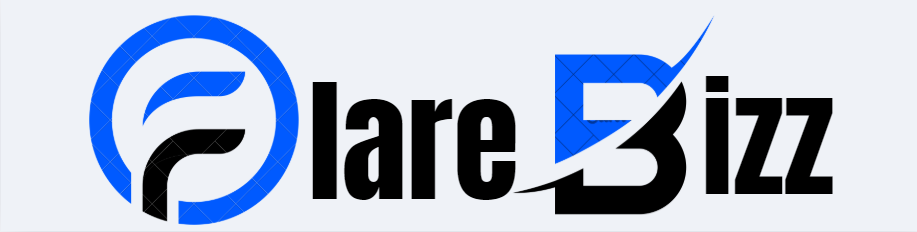Learn about the XIPT003I error in IBM Connect:Direct, its causes, and how to fix it. This guide offers simple steps to resolve configuration and network issues effectively.
Introduction
The XIPT003I error in IBM Connect:Direct is a common issue during file transfers in UNIX environments. It signals a failure to connect to a remote node, often due to network or configuration problems. This blog post explains the XIPT003I error, its causes, and solutions in simple terms. We’ll guide you step-by-step to resolve it effectively.
What is the XIPT003I Error?
The XIPT003I error occurs when IBM Connect:Direct cannot establish a connection between the primary node (PNODE) and the secondary node (SNODE). It typically appears with messages like “TCP connect to &ADDR failed” or “Connection refused.” This error disrupts file transfers, causing delays. Understanding its root causes is key to fixing it.
Why Does the XIPT003I Error Happen?
Several issues trigger the XIPT003I error. Incorrect settings in configuration files, network connectivity problems, or mismatched security protocols are common culprits. For instance, a wrong IP address or port in the netmap.cfg file can prevent connections. Identifying the exact cause helps you apply the right fix quickly.
Common Causes of XIPT003I: Configuration Errors
Configuration errors are a major reason for the XIPT003I error. The netmap.cfg file, which defines node communication details, might have incorrect IP addresses, hostnames, or ports. If the comm.info settings are wrong or missing, the connection fails. Always double-check these files to ensure accuracy.
Network Issues Leading to XIPT003I
Network problems often cause the XIPT003I error. Firewalls may block ports, or the remote node might not be reachable due to network latency. A “connection timed out” message (e.g., fdbk=60) indicates network issues. Testing connectivity with tools like ping or telnet can help diagnose these problems.
Security and Protocol Mismatches
Security settings can also trigger the XIPT003I error. If the PNODE and SNODE use incompatible encryption algorithms, the connection fails. For example, mismatched SSL/TLS settings prevent secure communication. Ensuring both nodes use compatible security protocols is crucial for successful file transfers.

Feedback Codes in XIPT003I Errors
The XIPT003I error often comes with feedback codes, like fdbk=60 (timeout) or fdbk=79 (connection refused). These codes provide clues about the issue. Checking IBM’s documentation for specific codes helps you understand the problem better and apply targeted solutions.
Checking the Netmap Configuration
The netmap.cfg file is critical for Connect:Direct operations. Incorrect entries, such as wrong IP addresses or ports, lead to the XIPT003I error. Verify that both PNODE and SNODE have matching details. Updating this file carefully ensures smooth communication between nodes.
Validating the Initparm Configuration
The initparm.cfg file contains settings like tcp.src.ports, which defines port ranges for connections. If this is misconfigured or conflicts with firewall rules, the XIPT003I error occurs. Ensure the port range is valid or leave it uncoded if no firewall restrictions apply.
Testing Network Connectivity
To resolve the XIPT003I error, test network connectivity between nodes. Use ping to check if the remote node’s IP is reachable. Use telnet to verify the port (e.g., 1364) is open. These tests help identify if network issues are causing the error.
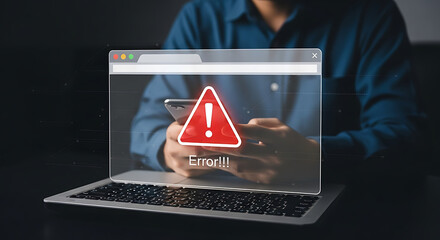
Verifying Remote Node Status
The XIPT003I error may occur if the remote node is down or not listening on the specified port. Use netstat on the remote server to check open ports. Ensuring the Connect:Direct service is running on the SNODE prevents connection failures.
Resolving DNS Issues
DNS resolution failures can cause the XIPT003I error. If the hostname in netmap.cfg doesn’t resolve to the correct IP, the connection fails. Verify DNS settings or use IP addresses directly in configurations to avoid resolution issues and ensure stable connections.
Handling Firewall Restrictions
Firewalls often block ports, triggering the XIPT003I error. Check with your network team to ensure required ports (e.g., 1364) are open. Adjusting firewall rules or specifying a valid port range in initparm.cfg can resolve these connectivity issues.
Addressing Encryption Mismatches
Encryption mismatches between nodes cause the XIPT003I error. Both PNODE and SNODE must use compatible encryption methods, like SSL/TLS. Review security settings in Connect:Direct and update configurations to align protocols, ensuring secure and successful connections.
Reviewing Connect:Direct Logs
Logs provide detailed insights into the XIPT003I error. Check Connect:Direct logs for error messages and feedback codes. These logs, found in the server’s log directory, help pinpoint whether the issue is configuration, network, or security-related, guiding your troubleshooting efforts.

Using IBM Documentation for Guidance
IBM’s official documentation is a valuable resource for resolving the XIPT003I error. It explains feedback codes and configuration requirements in detail. Visit IBM’s support portal (www.ibm.com) to access guides and troubleshoot specific issues related to Connect:Direct.
Best Practices for Configuration Management
To prevent the XIPT003I error, maintain accurate configuration files. Regularly review netmap.cfg and initparm.cfg for errors. Back up configurations before changes and test updates in a non-production environment to avoid disrupting live file transfers.
Proactive Network Monitoring
Proactive network monitoring helps avoid the XIPT003I error. Use tools to track network performance and port availability. Regular checks ensure firewalls or routers don’t block connections, maintaining reliable communication between Connect:Direct nodes.
Updating Connect:Direct Software
Outdated Connect:Direct software can cause the XIPT003I error due to compatibility issues. Keep your software updated to support the latest encryption protocols and network configurations. Check IBM’s website for updates and apply them in a controlled environment.
Testing Changes in a Safe Environment
Before applying configuration changes, test them in a non-production environment. This prevents the XIPT003I error from disrupting live operations. Simulate file transfers to ensure settings work, then deploy changes to production with confidence.
Collaborating with Your Network Team
Work closely with your network team to resolve the XIPT003I error. They can help troubleshoot firewall issues, verify port availability, and fix DNS problems. Collaboration ensures network-related causes are addressed quickly, restoring file transfer functionality.
Documenting Solutions for Future Reference
Document every XIPT003I error resolution. Record the cause, feedback code, and solution in a log. This creates a reference for future issues, speeding up troubleshooting and preventing repeat errors in Connect:Direct operations.
Preventing XIPT003I Errors Long-Term
Prevent the XIPT003I error by adopting best practices. Regularly validate configurations, monitor network health, and update software. Train your team on Connect:Direct management to catch issues early. Proactive maintenance ensures reliable file transfers and minimizes disruptions.
When to Contact IBM Support
If the XIPT003I error persists, contact IBM Support. Provide logs, feedback codes, and configuration details for faster resolution. Visit www.ibm.com/support to open a ticket. IBM’s experts can guide you through complex issues that standard troubleshooting can’t resolve.
Conclusion: Mastering XIPT003I Resolution
The XIPT003I error can disrupt IBM Connect:Direct file transfers, but understanding its causes—configuration errors, network issues, or security mismatches—empowers you to fix it. By following troubleshooting steps and best practices, you can prevent this error and ensure reliable operations. Stay proactive and keep learning!
Read Also: Uncovering the Mystery of 2059836129